How to use TwDown to download videos from Twitter
TwDown.App is an online tool that allows you to save content from Twitter (X) to your device easily. Here is a detailed step-by-step guide to help you make the most of this downloader.
1. Copy tweet link
- Step 1: Open Twitter (or X.com) and find the tweet containing the content you want to download (video, photo, gif, or audio).
- Step 2: Tap the Share icon (up arrow).
- Step 3: Select Copy Link to save the link to the clipboard.
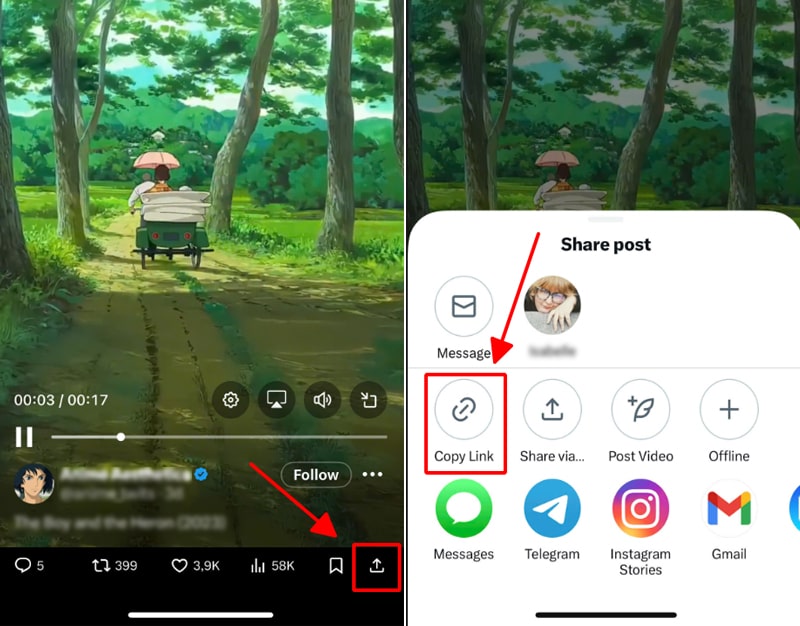
2. Visit TwDown.App
Open any browser on your phone or computer (Chrome, Safari, Firefox, Edge...).
Go to TwDown.App – You will see an input box at the top of the page.
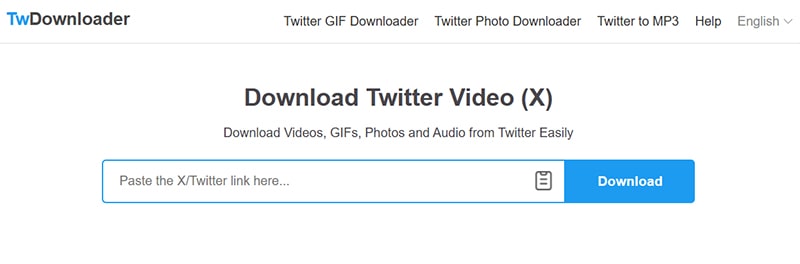
3. Paste the link and download
Paste the copied tweet link into the input box and press the Download button.
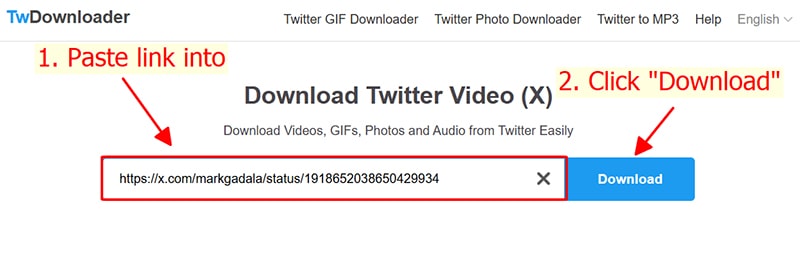
The system will process and display all relevant content in the tweet.
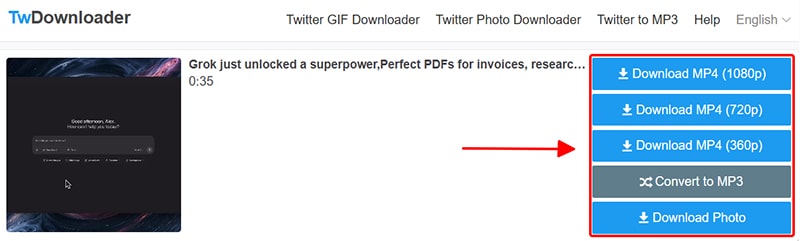
Select format and quality (MP4, MP3, GIF or photo) → Click the corresponding Download button.
4. Some notes when using
- Tweets must be public: The tool only supports downloading from publicly posted tweets. Tweets from private accounts will not be accessible.
- Internet quality: Ensure a stable network connection to avoid interruptions during file processing and downloading.
- Supports multiple formats: Depending on the content, you can save the file as video (MP4), audio (MP3), image (JPG, PNG) or animation (GIF).
5. Need support?
If you encounter any errors or need further clarification, please visit the FAQ or Contact sections on the home page. TwDown is always ready to assist you.